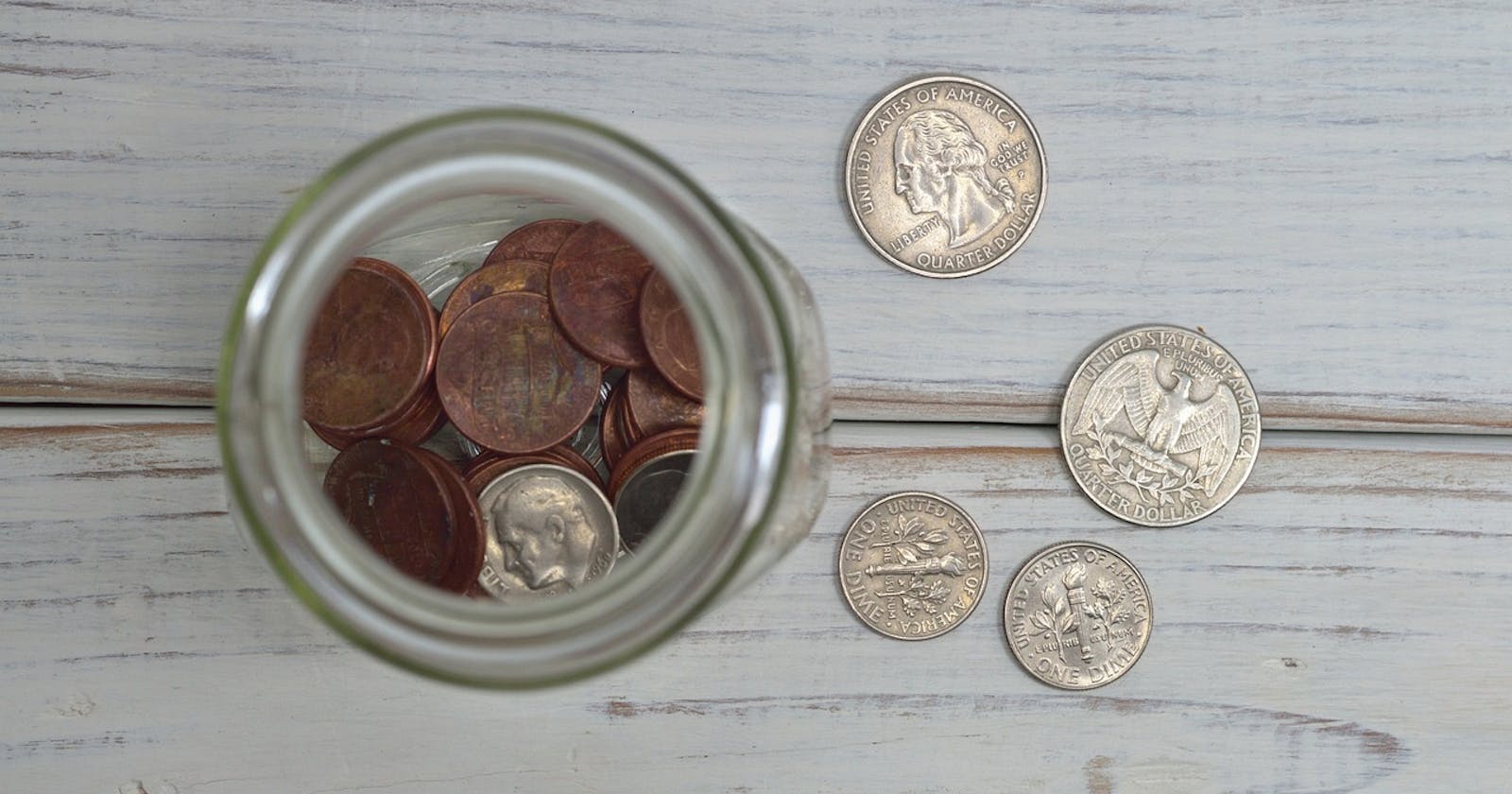Creating a full-fledged API requires resources, both time and money. You need to think about the model, the design, the REST principles, etc., without writing a single line of code. Most of the time, you don't know whether it's worth it: you'd like to offer a Minimum Viable Product and iterate from there. I want to show how you can achieve it without writing a single line of code.
The solution
The main requirement of the solution is to use the PostgreSQL database. It's a well-established Open Source SQL database.
Instead of writing our REST API, we use the PostgREST component:
PostgREST is a standalone web server that turns your PostgreSQL database directly into a RESTful API. The structural constraints and permissions in the database determine the API endpoints and operations.
-- PostgREST
Let's apply it to a simple use case. Here's a product table that I want to expose via a CRUD API:
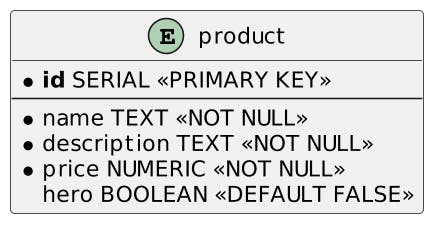
Note that you can find the whole source code on GitHub to follow along.
PostgREST's Getting Started guide is pretty complete and works out of the box. Yet, I didn't find any ready-made Docker image, so I created my own:
FROM debian:bookworm-slim #1
ARG POSTGREST_VERSION=v10.1.1 #2
ARG POSTGREST_FILE=postgrest-$POSTGREST_VERSION-linux-static-x64.tar.xz #2
RUN mkdir postgrest
WORKDIR postgrest
ADD https://github.com/PostgREST/postgrest/releases/download/$POSTGREST_VERSION/$POSTGREST_FILE \
. #3
RUN apt-get update && \
apt-get install -y libpq-dev xz-utils && \
tar xvf $POSTGREST_FILE && \
rm $POSTGREST_FILE #4
- Start from the latest Debian
- Parameterize the build
- Get the archive
- Install dependencies and unarchive
The Docker image contains a postgrest executable in the /postgrest folder. We can "deploy" the architecture via Docker Compose:
version: "3"
services:
postgrest:
build: ./postgrest #1
volumes:
- ./postgrest/product.conf:/etc/product.conf:ro #2
ports:
- "3000:3000"
entrypoint: ["/postgrest/postgrest"] #3
command: ["/etc/product.conf"] #4
depends_on:
- postgres
postgres:
image: postgres:15-alpine
environment:
POSTGRES_PASSWORD: "root"
volumes:
- ./postgres:/docker-entrypoint-initdb.d:ro #5
- Build the above
Dockerfile - Share the configuration file
- Run the
postgrestexecutable - With the configuration file
- Initialize the schema, the permissions, and the data
At this point, we can query the product table:
curl localhost:3000/product
We immediately get the results:
[{"id":1,"name":"Stickers pack","description":"A pack of rad stickers to display on your laptop or wherever you feel like. Show your love for Apache APISIX","price":0.49,"hero":false},
{"id":2,"name":"Lapel pin","description":"With this \"Powered by Apache APISIX\" lapel pin, support your favorite API Gateway and let everybody know about it.","price":1.49,"hero":false},
{"id":3,"name":"Tee-Shirt","description":"The classic geek product! At a conference, at home, at work, this tee-shirt will be your best friend.","price":9.99,"hero":true}]
That was a quick win!
Improving the solution
Though the solution works, it has a lot of room for improvement. For example, the database user cannot change the data, but everybody can actually access it. It might not be a big issue for product-related data, but what about medical data?
The PostgREST documentation is aware of it and explicitly advises using a reverse proxy:
PostgREST is a fast way to construct a RESTful API. Its default behavior is great for scaffolding in development. When it’s time to go to production it works great too, as long as you take precautions. PostgREST is a small sharp tool that focuses on performing the API-to-database mapping. We rely on a reverse proxy like Nginx for additional safeguards.
Instead of nginx, we would benefit from a full-fledged API Gateway: enters Apache APISIX. We shall add it to our Docker Compose:
version: "3"
services:
apisix:
image: apache/apisix:2.15.0-alpine #1
volumes:
- ./apisix/config.yml:/usr/local/apisix/conf/config.yaml:ro
ports:
- "9080:9080"
restart: always
depends_on:
- etcd
- postgrest
etcd:
image: bitnami/etcd:3.5.2 #2
environment:
ETCD_ENABLE_V2: "true"
ALLOW_NONE_AUTHENTICATION: "yes"
ETCD_ADVERTISE_CLIENT_URLS: "http://0.0.0.0:2397"
ETCD_LISTEN_CLIENT_URLS: "http://0.0.0.0:2397"
- Use Apache APISIX
- APISIX stores its configuration in etcd
We shall first configure Apache APISIX to proxy calls to postgrest:
curl http://apisix:9080/apisix/admin/upstreams/1 -H 'X-API-KEY: 123xyz' -X PUT -d ' #1-2
{
"type": "roundrobin",
"nodes": {
"postgrest:3000": 1 #1-3
}
}'
curl http://apisix:9080/apisix/admin/routes/1 -H 'X-API-KEY: 123xyz' -X PUT -d ' #4
{
"uri": "/*",
"upstream_id": 1
}'
- Should be run in one of the Docker nodes, so use the Docker image's name. Alternatively, use
localhostbut be sure to expose the ports - Create a reusable upstream
- Point to the PostgREST node
- Create a route to the created upstream
We can now query the endpoint via APISIX:
curl localhost:9080/product
It returns the same result as above.
DDoS protection
We haven't added anything, but we're ready to start the work. Let's first protect our API from DDoS attacks. Apache APISIX is designed around a plugin architecture. To protect from DDoS, we shall use a plugin. We can set plugins on a specific route when it's created or on every route; in the latter case, it's a global rule. We want to protect every route by default, so we shall use one.
curl http://apisix:9080/apisix/admin/global_rules/1 -H 'X-API-KEY: 123xyz' -X PUT -d '
{
"plugins": {
"limit-count": { #1
"count": 1, #2
"time_window": 5, #2
"rejected_code": 429 #3
}
}
}'
limit-countlimits the number of calls in a time window- Limit to 1 call per 5 seconds; it's for demo purposes
- Return
429 Too Many Requests; the default is503
Now, if we execute too many requests, Apache APISIX protects the upstream:
curl localhost:9080/product
<html>
<head><title>429 Too Many Requests</title></head>
<body>
<center><h1>429 Too Many Requests</h1></center>
<hr><center>openresty</center>
</body>
</html>
Per-route authorization
PostgREST also offers an Open API endpoint at the root. We thus have two routes: / for the Open API spec and /product for the products. Suppose we want to disallow unauthorized people to access our data: Regular users can access products, while admin users can access both the Open API spec and products.
APISIX offers several authentication methods. We will use the simplest one possible, key-auth. It relies on the Consumer abstraction. key-auth requires a specific header: the plugin does a reverse lookup on the value and finds the consumer whose key corresponds.
Here's how to create a consumer:
curl http://apisix:9080/apisix/admin/consumers -H 'X-API-KEY: 123xyz' -X PUT -d ' #1
{
"username": "admin", #2
"plugins": {
"key-auth": {
"key": "admin" #3
}
}
}'
- Create a new consumer
- Consumer's name
- Consumer's key value
We do the same with consumer user and key user. Now, we can create a dedicated route and configure it so that only requests from admin pass through:
curl http://apisix:9080/apisix/admin/routes -H 'X-API-KEY: 123xyz' -X POST -d ' #1
{
"uri": "/",
"upstream_id": 1,
"plugins": {
"key-auth": {}, #2
"consumer-restriction": { #2
"whitelist": [ "admin" ] #3
}
}
}'
- Create a new route
- Use the
key-authandconsumer-restrictionplugins - Only
admin-authenticated requests can call the route
Let's try the following:
curl localhost:9080
It doesn't work as we are not authenticated via an API key header.
{"message":"Missing API key found in request"}
curl -H "apikey: user" localhost:9080
It doesn't work as we are authenticated as user, but the route is not authorized for user but for admin.
{"message":"The consumer_name is forbidden."}
curl -H "apikey: admin" localhost:9080
This time, it returns the Open API spec as expected.
Monitoring
A much-undervalued feature of any software system is monitoring. As soon as you deploy any component in production, you must monitor its health. Nowadays, many services are available to monitor. We will use Prometheus as it's Open Source, battle-proven, and widespread. To display the data, we will rely on Grafana for the same reasons. Let's add the components to the Docker Compose file:
version: "3"
services:
prometheus:
image: prom/prometheus:v2.40.1 #1
volumes:
- ./prometheus/prometheus.yml:/etc/prometheus/prometheus.yml #2
depends_on:
- apisix
grafana:
image: grafana/grafana:8.5.15 #3
volumes:
- ./grafana/provisioning:/etc/grafana/provisioning #4
- ./grafana/dashboards:/var/lib/grafana/dashboards #4
- ./grafana/config/grafana.ini:/etc/grafana/grafana.ini #4-5
ports:
- "3001:3001"
depends_on:
- prometheus
- Prometheus image
- Prometheus configuration to scrape Apache APISIX. See the full file here
- Grafana image
- Grafana configuration. Most of it comes from the configuration provided by APISIX.
- Change the default port from
3000to3001to avoid conflict with the PostgREST service
Once the monitoring infrastructure is in place, we only need to instruct APISIX to provide the data in a format that Prometheus expects. We can achieve it through configuration and a new global rule:
plugin_attr:
prometheus:
export_addr:
ip: "0.0.0.0" #1
port: 9091 #2
- Bind to any address
- Bind to port
9091. Prometheus metrics are available onhttp://apisix:9091/apisix/prometheus/metricson the Docker network
We can create the global rule:
curl http://apisix:9080/apisix/admin/global_rules/2 -H 'X-API-KEY: 123xyz' -X PUT -d '
{
"plugins": {
"prometheus": {}
}
}'
Send a couple of queries and open the Grafana dashboard. It should look similar to this:
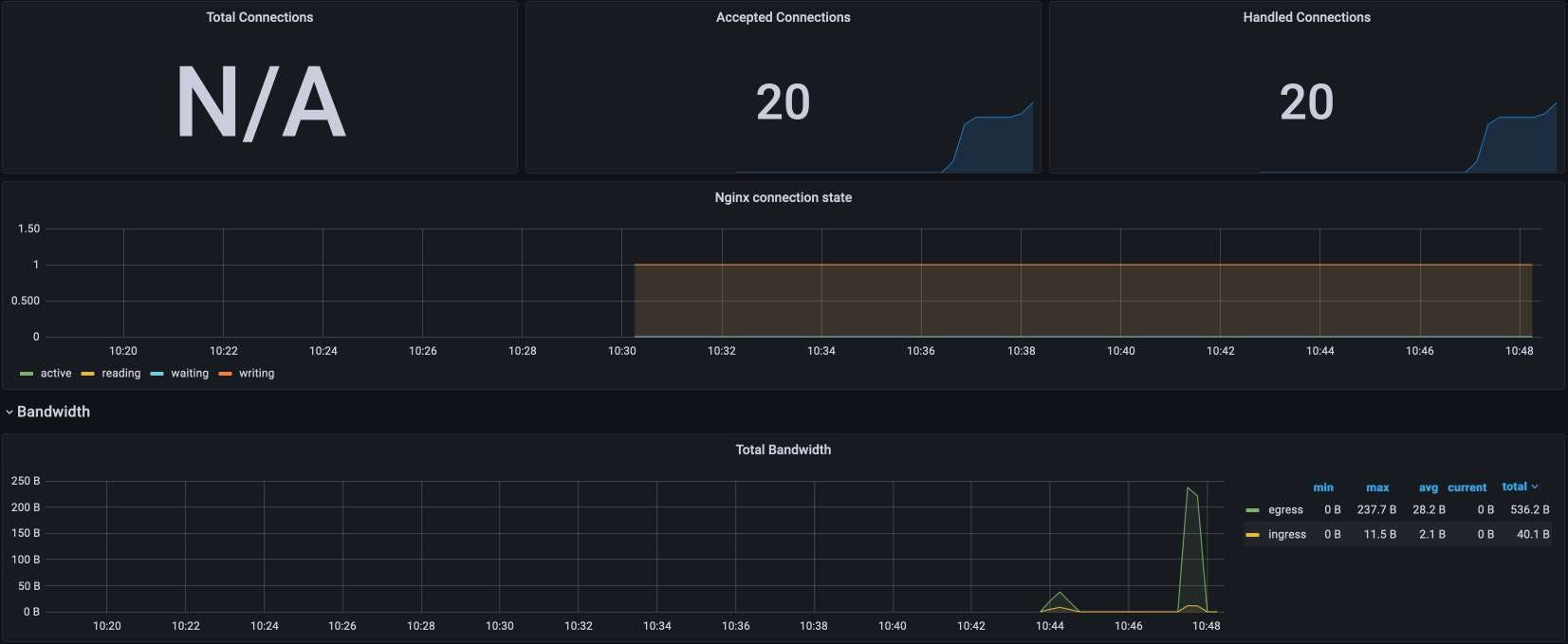
Conclusion
Creating a full-fledged REST(ful) API is a huge investment. One can quickly test a simple API by exposing one's database in a CRUD API via PostgREST. However, such an architecture is not fit for production usage.
To fix it, you need to set a façade in front of PostgREST, a reverse proxy, or even better, an API Gateway. Apache APISIX offers a wide range of features, from authorization to monitoring. With it, you can quickly validate your API requirements at a low cost.
The icing on the cake: when you've validated the requirements, you can keep the existing façade and replace PostgREST with your custom-developed API.
The source code is available on GitHub:
To go further:
Originally published at A Java Geek on November 20th, 2022